HOWTO: Xen server backup and restore live XCP-VMS
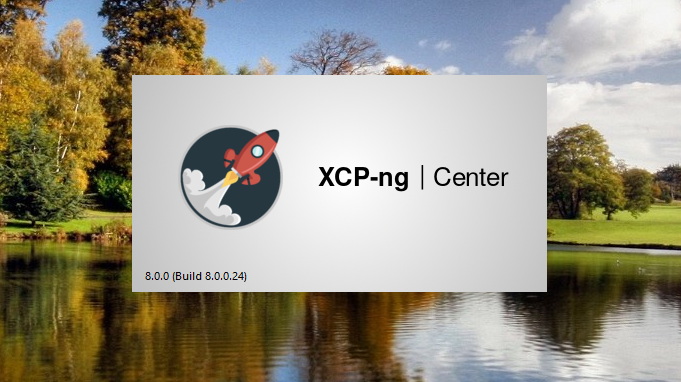
XCP VM Backups
This is a handcraft bash script to backup running virtual machines on XCP-ng Servers. This script takes a backup of all virtual machines and exports – with PGP-Encoding – to an NFS Server. You can specify how many backups are kept.
URL: https://github.com/BoarderEB/xcpvmbackup/blob/master/xcpvmbackup.sh
Download this script and modify some parameters per your network and directory structure.
- NFS_SERVER_IP=”192.168.10.100″ ## IP of your NFS server.
- FILE_LOCATION_ON_NFS=”/remote/nfs/location” ## Location to store backups on NFS server.
If you like to keep more or less than 2 backups then change this:
- MAXBACKUPS=2
Now execute the script from the command line
$ ./xcpvmbackup.sh
Cron-Backup
For an automatic backup copy the script to one of these: /etc/cron.daily or /etc/cron.weekly or /etc/cron.monthly
If you want to have more than one backup loop. Then modify the script copy in /etc/cron.* :
- XSNAME=$(echo “$HOSTNAME”) to like this:
- XSNAME=$(echo “$HOSTNAME-daily”)
- XSNAME=$(echo “$HOSTNAME-weekly”)
- XSNAME=$(echo “$HOSTNAME-monthly”)
Good to know:
There are 3 log level
- Loglevel 0=only Errors
- Loglevel 1=start, exit, warn, and error
- Loglevel 2=every action
This will change it:
- LOGLEVEL=”2″
PGP encoding
For PGP encoding on xcp-ng are used gpg.
Make sure the pgp-public-key is imported in the xcp-server
gpg2 –import gpg-pub-key.asc
If you like to export the vm encoding with GPG you must set this:
- GPG=”true”
Also, you must set the GPG-Key-ID or the Name of the key to be used for encryption.
- GPGID=”key-id or Name”
if you only imported 1 gpg-public-key on the system, you find the key-id with this:
gpg2 –list-public-keys –keyid-format LONG | grep ‘pub ‘ | cut -d’ ‘ -f4 | cut -d’/’ -f2
Parallel Run
PGP always uses only one processor core. With very large VMs, it can take a long time for the backup to go through. This means that the speed with parallel Runs of several VMs increases dramatically.
If an error is found, there is a fallback to the sequential backup.
For Parallel
- PARALEL=”true”
Limit the maximum number of parallel vm export runs. Which is also the maximum number of CPU cores used by PGP-Encoding.
- MAXPARALEL=”2″
E-Mail notification
You can send the Log to your Email with mailx – make sure it is configured, and test it before with:
echo “bash testmail” | mail -s “testmail from bash” “[email protected]“
- LOGMAIL=”true”
- MAILADRESS=”[email protected]” ### if not set send mail to $USER
User rights
The user of the script needs the rights to:
- to run ‘$ xe vm-snapshot’
- to run ‘$ xe vm-export’
- to run ‘$ xe vm-uninstall’
- create directories under /mnt/
- mount nfs share
Backup Space
The script tests before the backup if there is enough space on the NFS server. Because the size of the backup is not known before the backups, the maximum size of every VM is tested. It can be useful to override this if the used capacity of the VM is significantly less than the total capacity. In the sequential export the free space check can be overwritten with:
- FREESPACECHECK=”force”
With parallel export, the total size of all VMs together is tested. If there is not enough space on the NFS server for this. There is a fallback on sequential export.
Restore Backup:
Create mount point:
mkdir /mnt/nfs
Mount NFS server:
mount -t nfs 192.168.10.100:/remote/nfs/location /mnt/nfs
Import with xe vm-import:
xe vm-import force=true preserve=true filename=/mnt/nfs/old-server-name/backupdate/vm-name.xva
Was PGP used:
you must extra import the secret-key on the new system:
gpg2 –import gpg-secred-key.asc
after this you import with gpg and xe vm-import
gpg2 –decrypt /mnt/nfs/old-server-name/backupdate/vm-name.xva.gpg | xe vm-import force=true preserve=true filename=/dev/stdin



